Browser 浏览器
Current URL (获取当前页面 URL)
使用 window.location.href 获取当前页面 URL。
JavaScript 代码:
const currentUrl = (_) => window.location.href;
// currentUrl() -> 'https://google.com'Redirect to URL (重定向到 URL)
使用 window.location.href 或 window.location.replace() 重定向到 url 。传递第二个参数来模拟链接点击(true – 默认值)或 HTTP 重定向(false)。
JavaScript 代码:
const redirect = (url, asLink = true) =>
asLink ? (window.location.href = url) : window.location.replace(url);
// redirect('https://google.com')reload current page (重新加载当前页面)
const reload = () => location.reload();
// reload();Bottom visible (页面的底部是否可见)
使用 scrollY,scrollHeight 和 clientHeight 来确定页面的底部是否可见。
JavaScript 代码:
const bottomVisible = (_) =>
document.documentElement.clientHeight + window.scrollY >=
document.documentElement.scrollHeight ||
document.documentElement.clientHeight;
// bottomVisible() -> trueElement is visible in viewport (判断元素是否在可视窗口可见)
使用 Element.getBoundingClientRect() 和 window.inner(Width|Height) 值来确定给定元素是否在可视窗口中可见。省略第二个参数来判断元素是否完全可见,或者指定 true 来判断它是否部分可见。
JavaScript 代码:
const elementIsVisibleInViewport = (el, partiallyVisible = false) => {
const { top, left, bottom, right } = el.getBoundingClientRect();
return partiallyVisible ? ((top > 0 && top < innerHeight) || (bottom > 0 && bottom < innerHeight)) && ((left > 0 && left < innerWidth) || (right > 0 && right < innerWidth)) : top >= 0 && left >= 0 && bottom < = innerHeight && right <= innerWidth;
};
// 举个例子,有一个 100x100 可视窗口, 和一个 10x10px 元素定位在 {top: -1, left: 0, bottom: 9, right: 10}
// elementIsVisibleInViewport(el) -> false (not fully visible)
// elementIsVisibleInViewport(el, true) -> true (partially visible)Get scroll position (获取滚动条位置)
如果浏览器支持 pageXOffset 和 pageYOffset ,那么请使用 pageXOffset 和 pageYOffset ,否则请使用 scrollLeft 和 scrollTop 。你可以省略 el 参数,默认值为 window。
JavaScript 代码:
const getScrollPos = (el = window) => ({
x: el.pageXOffset !== undefined ? el.pageXOffset : el.scrollLeft,
y: el.pageYOffset !== undefined ? el.pageYOffset : el.scrollTop,
});
// getScrollPos() -> {x: 0, y: 200}Scroll to top (回到顶部)
使用 document.documentElement.scrollTop 或 document.body.scrollTop 获取到顶部距离。从顶部滚动一小部分距离。使用 window.requestAnimationFrame() 来实现滚动动画。
JavaScript 代码:
const scrollToTop = (_) => {
const c = document.documentElement.scrollTop || document.body.scrollTop;
if (c > 0) {
/**
* window.requestAnimationFrame() 告诉浏览器——你希望执行一个动画,并且要求浏览器在下次重绘之前调用指定的回调函数更新动画。
* 该方法需要传入一个回调函数作为参数,该回调函数会在浏览器下一次重绘之前执行。
*/
window.requestAnimationFrame(scrollToTop);
window.scrollTo(0, c - c / 8);
}
};
// scrollToTop();如果你需要将页面翻到最顶部(无动画版)
const goToTop = () => window.scrollTo(0, 0);
// goToTop();element scrolling (元素滚动)
如果你希望将一个元素顺滑的滚动到可视区域的起点
const scrollToTop = (element) =>
element.scrollIntoView({ behavior: "smooth", block: "start" });
// scrollToTop(document.body);如果你希望将一个元素顺滑的滚动到可视区域的终点
const scrollToBottom = (element) =>
element.scrollIntoView({ behavior: "smooth", block: "end" });
// scrollToBottom(document.body);strip html from given text (从给定文本中剥离 html)
当你需要在某个文本中将里面的标签全部过滤掉
const stripHtml = (html) =>
new DOMParser().parseFromString(html, "text/html").body.textContent || "";
// stripHtml("<div>test</div>"); // 'test'Check if the current IE browser (检查当前是否 IE 浏览器)
const isIE = !!document.documentMode;Check device type (检查设备类型)
使用 navigator.userAgent 判断是移动设备还是 PC 端
JavaScript 代码:
const judgeDeviceType = () =>
/Android|webOS|iPhone|iPad|iPod|BlackBerry|IEMobile|OperaMini/i.test(
navigator.userAgent
)
? "Mobile"
: "PC";
// judgeDeviceType(); // PC | MobileCopy text to clipboard (文字复制到剪贴板)
Clipboard API 它的所有操作都是异步的,返回Promise对象,不会造成页面卡顿。而且,它可以将任意内容(比如图片)放入剪贴板
JavaScript 代码:
const copyText = async (text) => await navigator.clipboard?.writeText(text);
// copyText("单行代码 前端世界");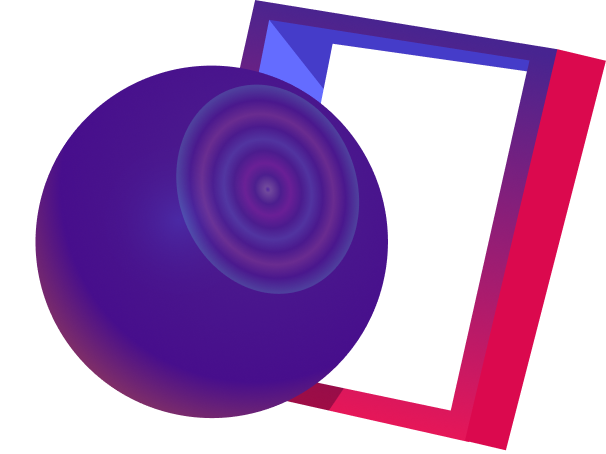 My Blog Docs
My Blog Docs